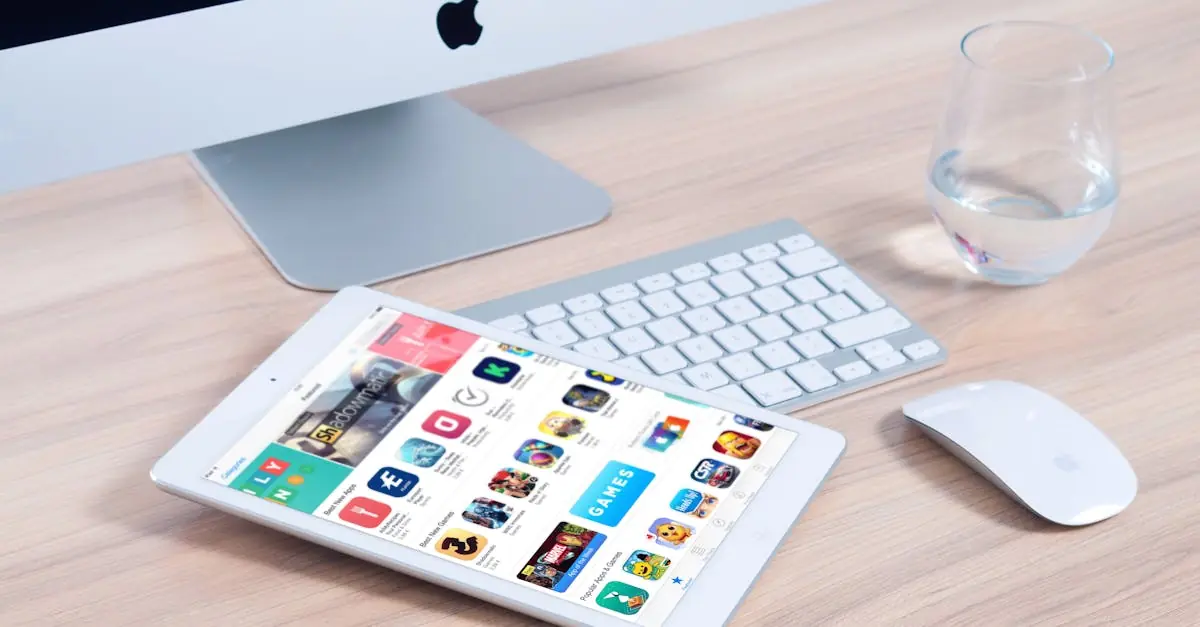Roblox is more than just a game; it’s a universe where creativity knows no bounds. Whether you’re building your dream mansion or battling it out in epic adventures, this platform offers something for everyone. But what if you’re a Mac user, staring at your screen, wondering how to join the fun? Fear not! Downloading Roblox on a Mac isn’t rocket science—it’s more like assembling a LEGO set, and just as exciting.
Table of Contents
ToggleSystem Requirements for Roblox on Mac
Roblox requires specific system capabilities for optimal performance on Mac devices. Understanding these requirements ensures a smooth gaming experience.
Minimum Requirements
To run Roblox on a Mac, the minimum specifications include macOS version 10.11 (El Capitan) or later. The device needs at least 2 GB of RAM for basic gameplay, though higher memory enhances performance. A minimum screen resolution of 1024×768 pixels is necessary for clear visuals. In addition, a compatible processor like an Intel Core i3 or M1 chip supports the software. Ensuring these requirements are met provides a baseline for accessing Roblox.
Recommended Requirements
For a better experience, embracing the recommended specifications is vital. Using macOS 12 (Monterey) or later significantly enhances compatibility. A RAM capacity of 4 GB or more is advisable for seamless multitasking within the platform. Higher screen resolution, such as 1920×1080 pixels, ensures sharper graphics and improved detail. A quad-core Intel processor or newer Apple Silicon provides the necessary power for running advanced games effectively. Following these guidelines enhances gameplay enjoyment on Roblox.
Downloading Roblox on Mac
Downloading Roblox on a Mac is simple and straightforward. Users can follow a few basic steps to get started.
Step-by-Step Guide
- Visit the official Roblox website.
- Click on the “Play” button on any game page.
- When prompted, select “Download and Install Roblox.”
- Open the downloaded file, typically found in the Downloads folder.
- Follow the installation instructions provided on the screen.
- Launch Roblox after installation to start playing.
Completing these steps ensures a quick and efficient setup.
Troubleshooting Common Issues
Experiencing issues during the download? Several problems may arise.
- If Roblox fails to install, check macOS compatibility. Users must run macOS version 10.11 or later.
- Low RAM can lead to performance issues; ensuring at least 2 GB of RAM helps.
- A slow internet connection affects downloads; switching to a faster network might resolve this.
- Restarting the computer often fixes unexpected glitches.
Identifying these issues and following these solutions improves the overall downloading experience.
Installing Roblox on Mac
Installation of Roblox on a Mac involves a few straightforward steps. This process ensures that users can dive into a world of creativity and gaming quickly.
Installation Process
To start, visit the official Roblox website. Selecting a game page will display a “Play” button, which must be clicked. When prompted, click “Download and Install Roblox.” The installation file downloads automatically and appears in the Downloads folder. After locating the file, it needs to be opened to initiate the setup process. Following the on-screen instructions streamlines installation. Once completed, Roblox app will be available in the Applications folder, ready for use.
Verifying Installation
Verifying successful installation requires a few checks. First, open the Applications folder and locate the Roblox app. Clicking the icon should launch the program. If it opens without errors, installation is confirmed. Should issues arise, checking for macOS compatibility is essential. Users must ensure they meet system requirements as outlined previously. Restarting the Mac often resolves minor glitches, enhancing overall performance.
Playing Roblox on Mac
Playing Roblox on a Mac offers a user-friendly experience, allowing for seamless access to a variety of games and creations. Users can enjoy their favorite games on the platform without complications.
Accessing Roblox Games
To access Roblox games, users first need to open the Roblox app from the Applications folder. After launching the app, signing in or creating an account becomes necessary. The user-friendly interface displays featured games, categories, and personalized recommendations. Players can easily navigate to specific games by using the search bar. Once a game is selected, clicking the “Play” button initiates the loading process, and the game begins to run in a new window. Mac compatibility ensures that all features function smoothly for a captivating gameplay experience.
Optimizing Performance
Optimizing performance on a Mac while playing Roblox enhances overall gameplay. Regular software updates for macOS improve stability and compatibility with the game. Users should also close background applications that may consume unnecessary resources, thereby freeing up RAM. Adjusting in-game settings, such as lowering graphics quality, further enhances performance. Players can monitor their Mac’s system performance through Activity Monitor to identify potential bottlenecks. Lastly, utilizing a reliable internet connection prevents lag and ensures seamless gameplay, making the gaming experience much more enjoyable.
Downloading Roblox on a Mac opens up a world of creativity and gaming. With a straightforward process and clear system requirements users can easily set up and enjoy their favorite experiences. By following the outlined steps and troubleshooting tips any potential issues can be swiftly resolved.
Once installed the Roblox app allows users to dive into a vast array of games and creations. Keeping the system updated and optimizing performance will ensure a smooth gaming experience. Embracing the possibilities within Roblox can lead to endless fun and creativity for Mac users.